For iAdvize, respecting internet users rights and ensuring their data is safe is essential. We, therefore, offer our customers, and their visitors, the transparency they want.
This means that it is possible to modify the privacy settings for each feature. To do this, go to Settings > Consent Management, and select Privacy:
1. Agent privacy
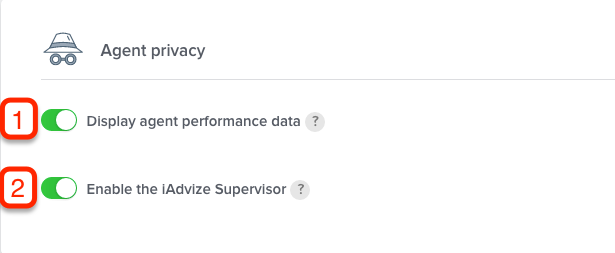
(1) As the protection of employee data varies greatly between businesses, you can choose whether you wish to have statistics for each individual agent or depersonalised (aggregated) statistics.
(2) Similarly, you can choose to enable the use of iAdvize Supervisor or not. This tool allows a manager or administrator to observe agents' discussions in real-time, and also provide advice to agents during the conversation.
2. Conversation privacy
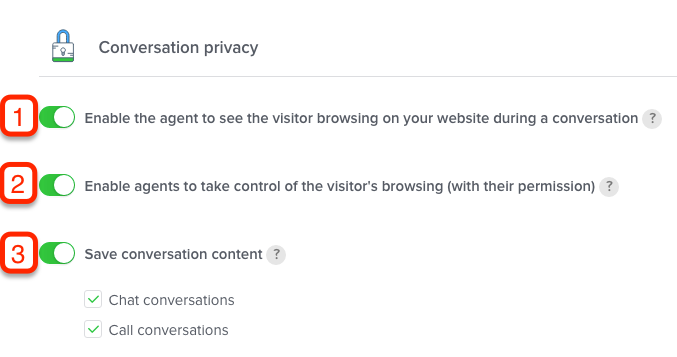
(1) For agents, the activation of the mirroring function is highly recommended. But some visitors may feel like they are being 'watched'. This is why the additional function "Offer mirroring" has been added. This allows the administrator to choose whether mirroring is activated or not by default.
(2) Another available option: cobrowsing. This can only be activated on request from the agent and with the permission of the visitor. Furthermore, the administrator can completely disable the cobrowsing function. This function allows the agent to take control of a second mouse on the customer's webpage and help their navigation.
(3) With the data protection settings, we give users the choice of whether or not to save previous conversations between agents and visitors, for both chats and calls.
3. Enable your respondents with new tools
To increase productivity and autonomy, iAdvize allows you to give your respondents more tools that will appear on their conversation panel:
- their indicators, to monitor and improve their performance
- their snoozed conversations, to re-open them during their free time and complete their answers
- their closed conversations, to analyze and improve themselves.
A dedicated article shows you how grant them access
4. Display of legal information
iAdvize offers its clients features to provide maximum compliance with the GDPR.
At the beginning of each conversation, a in order to keep the conversation data and preview his activity on the website.
We've added an option in the iAdvize administration so you can easily enable this feature on your different sites.
1. First step (mandatory for the activation of the consent): add legal information by language
- Open the section "Display of legal information"
The RGPD form is now fully customizable. Titles and sections are removable. A section dedicated to AI has been created.
1.1 Select your language
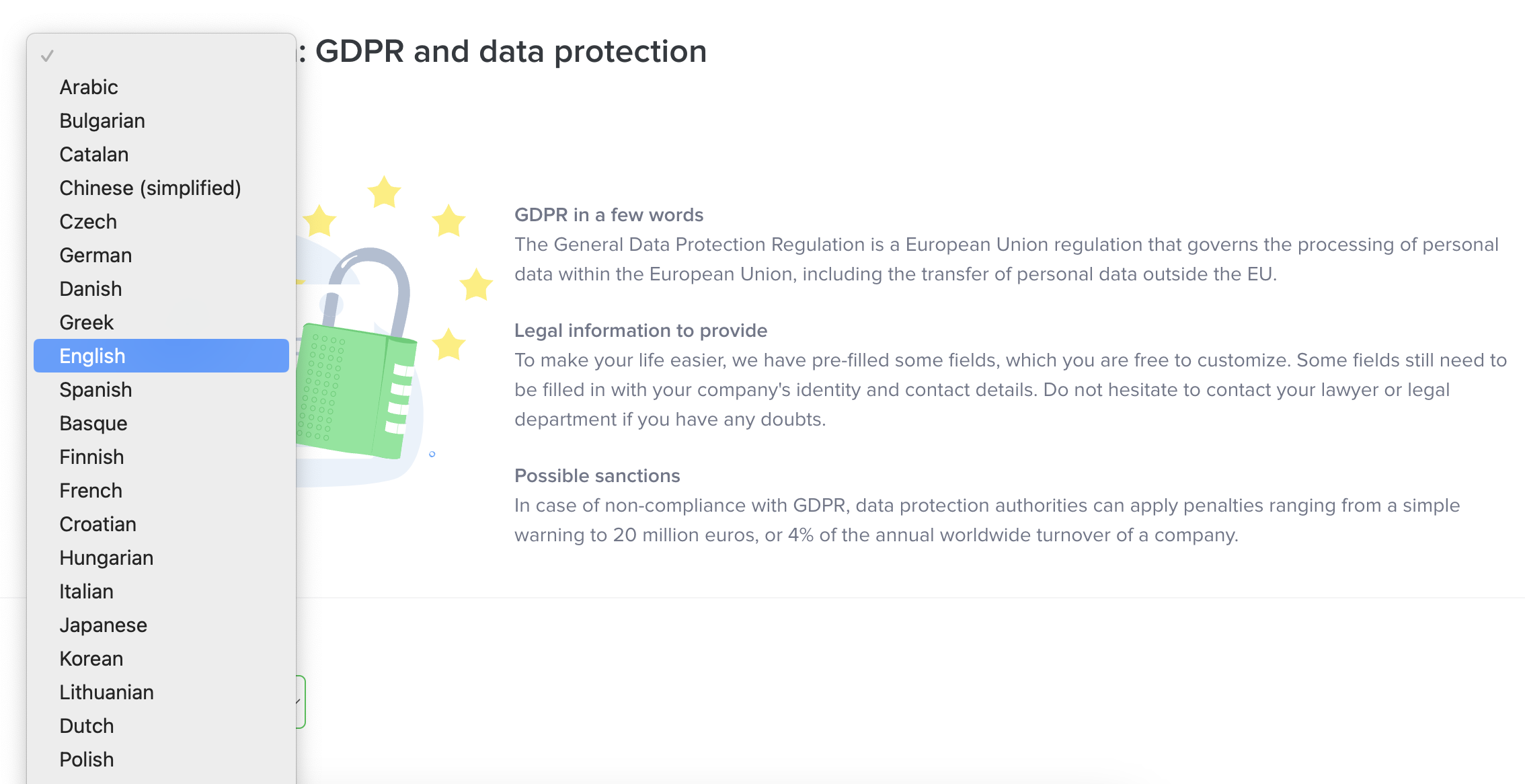
1.2 Personalize the message
1.3 Enter your legal information
1.4 External link (optional)
Add an external link in one of the sections.
2. Second step: activation of consent
- Open the section Visitor privacy
- Activate the consent request
3. The consent displayed for the visitor
On the chat :
On the Call :
5. Visitor privacy
To Activate the request for consent at the beginning of a conversation, please fill in one language for your legal information (cf 3/ Display of legal information).