Entities allow you to enrich and qualify your intents. They complete and nuance the intentions, because they correspond to more precise terms - get started now!
1. The core features
1. 1 Entities Manager
- Use entities in multiple different languages
-
Explore Built-in Entities
- There are two types of entries to define your entity
- entities based on Value-list type
- entities based on Regular Expression type
- Import entity values CSV file
1.2 Intents Manager
- Flag entities in training expressions
-
Auto-suggest entities in training expressions
2. Manage and create your AI Entities
2.1 Entities Manager
-
Select the domain where to create your entities
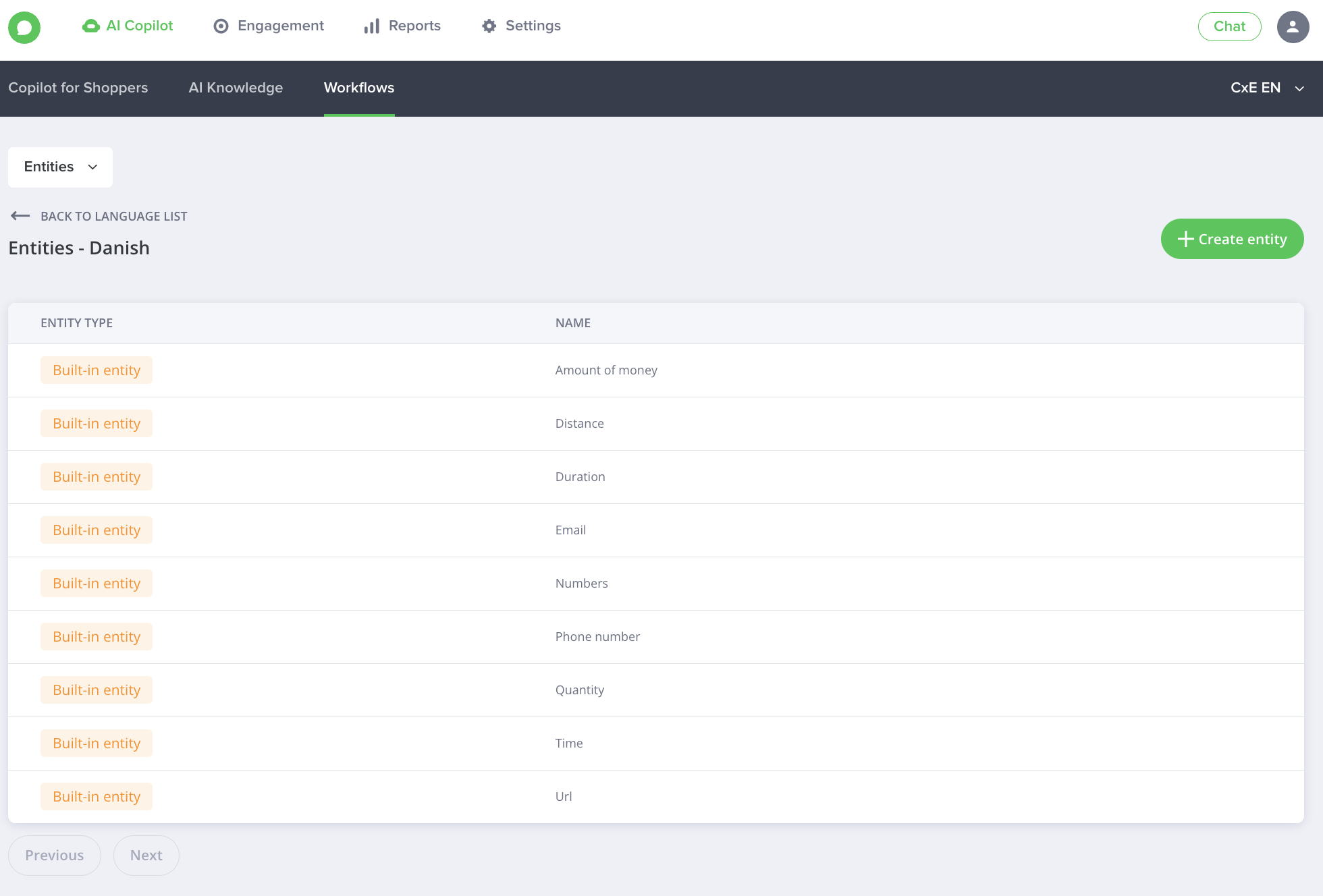
- Create an entity based on a value list: list several reference values to define entries. Then, add synonyms for your reference values below
-
Click on the "Create entity" button
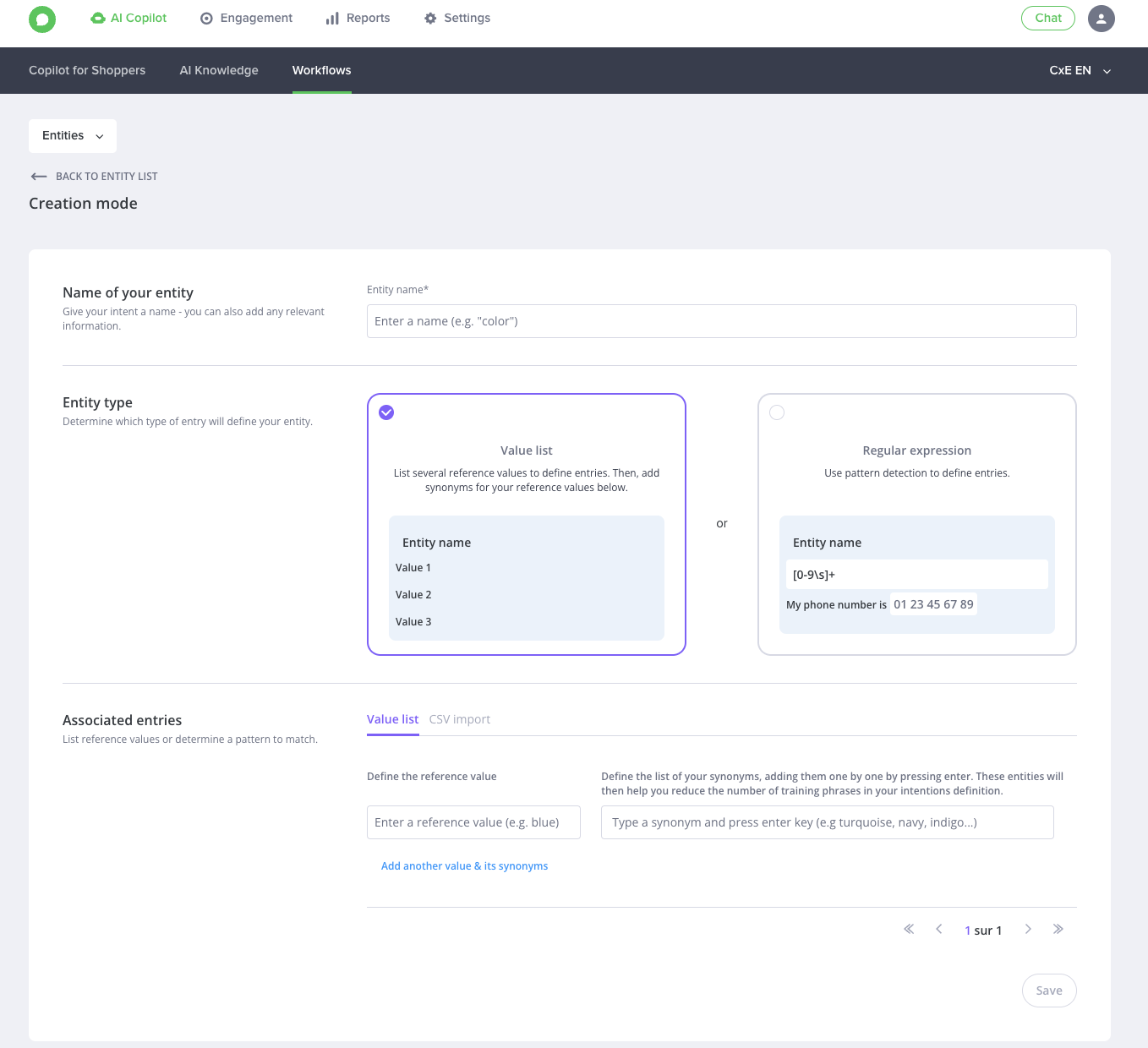
- Add a name to your entity
-
Select Value-list type
-
Two possibilities to add values and synonyms:
- Add one by one values ↔ synonyms
-
Import a CSV containing a list of values ↔ synonyms
-
To do this, go to your spreadsheet (Google Sheet, Numbers, Microsoft Excel...) and open your file.
The first column (in red) is the reference values, the rows (in blue) are your synonyms.
-
Then export (with Numbers), download (with Google Sheet) or save your data (with Microsoft Excel) in CSV format.
NB. If you open your CSV file in a note-taking program, your data must be separated by commas.
Go back to the iAdvize administration area.
- Click on "Import CSV", then "Browse" to import your file.
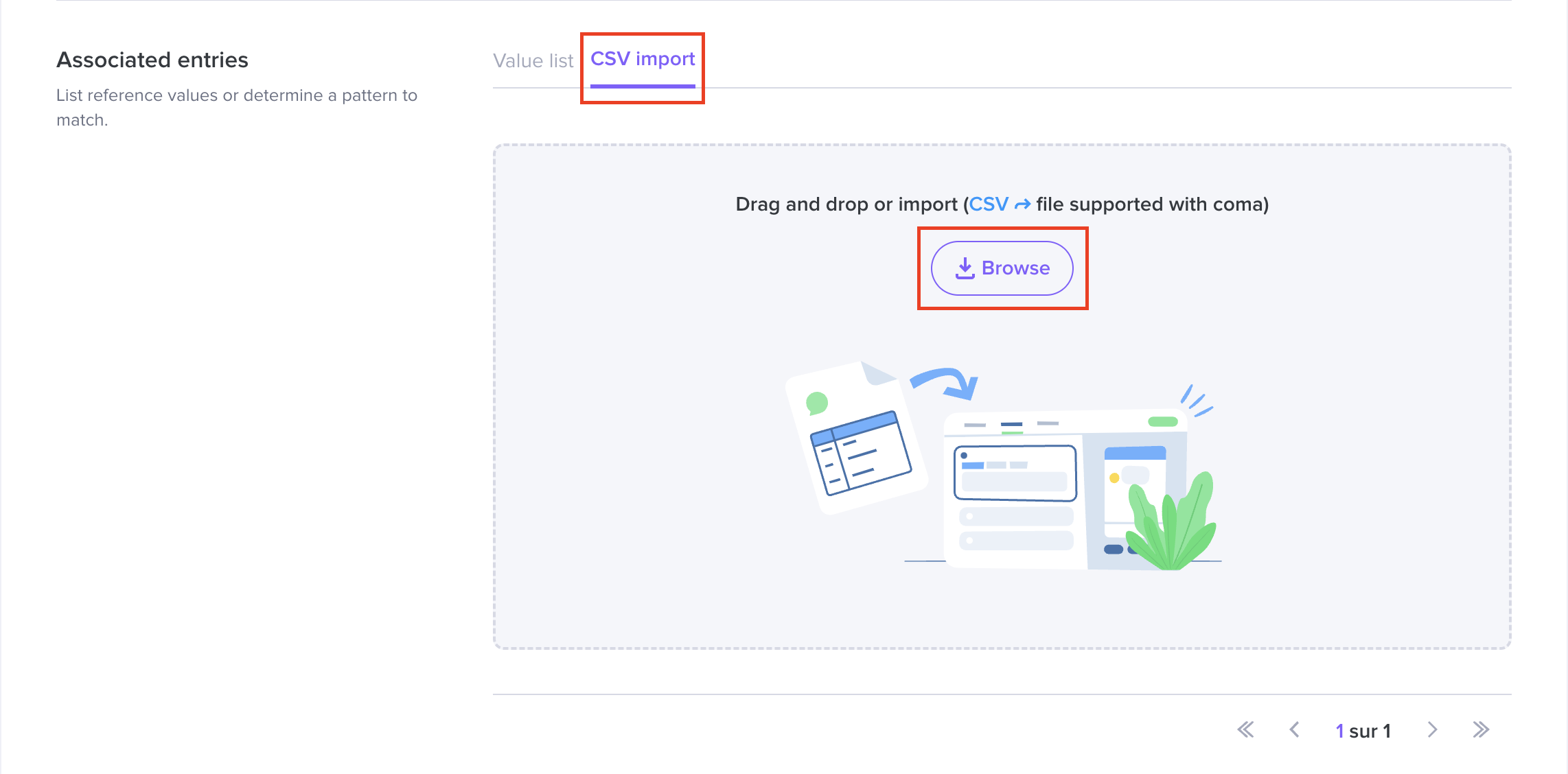
Your data will be displayed in "List of values". They add to the existing list.
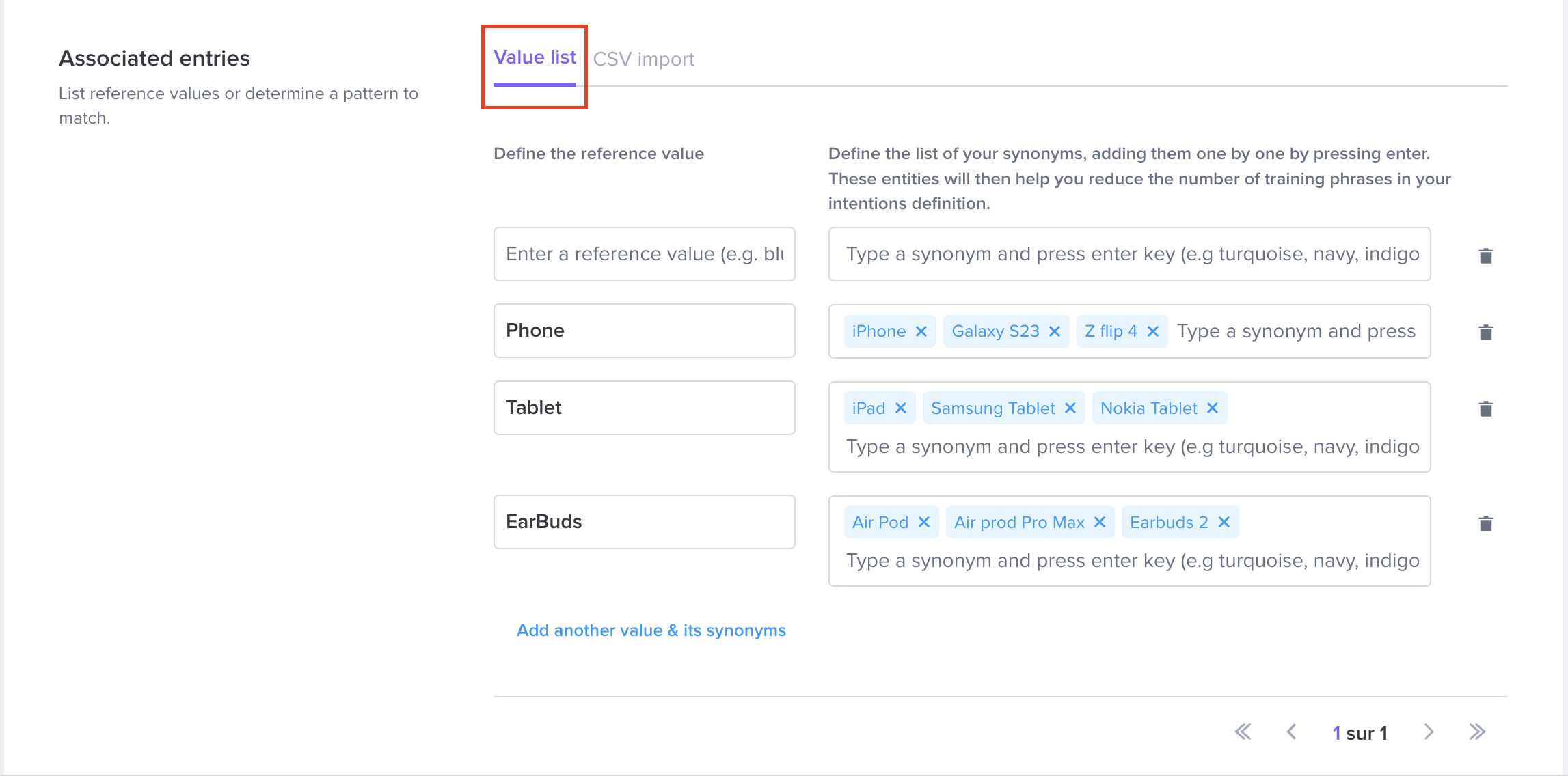
- Click on the "Save" button
Please note the following prerequisites for the entities before importing:
- 250 different types of entities maximum
- 30,000 different values of entities maximum
- 200 synonyms per entity value maximum
You can also create an entity based on Regular Expressions :
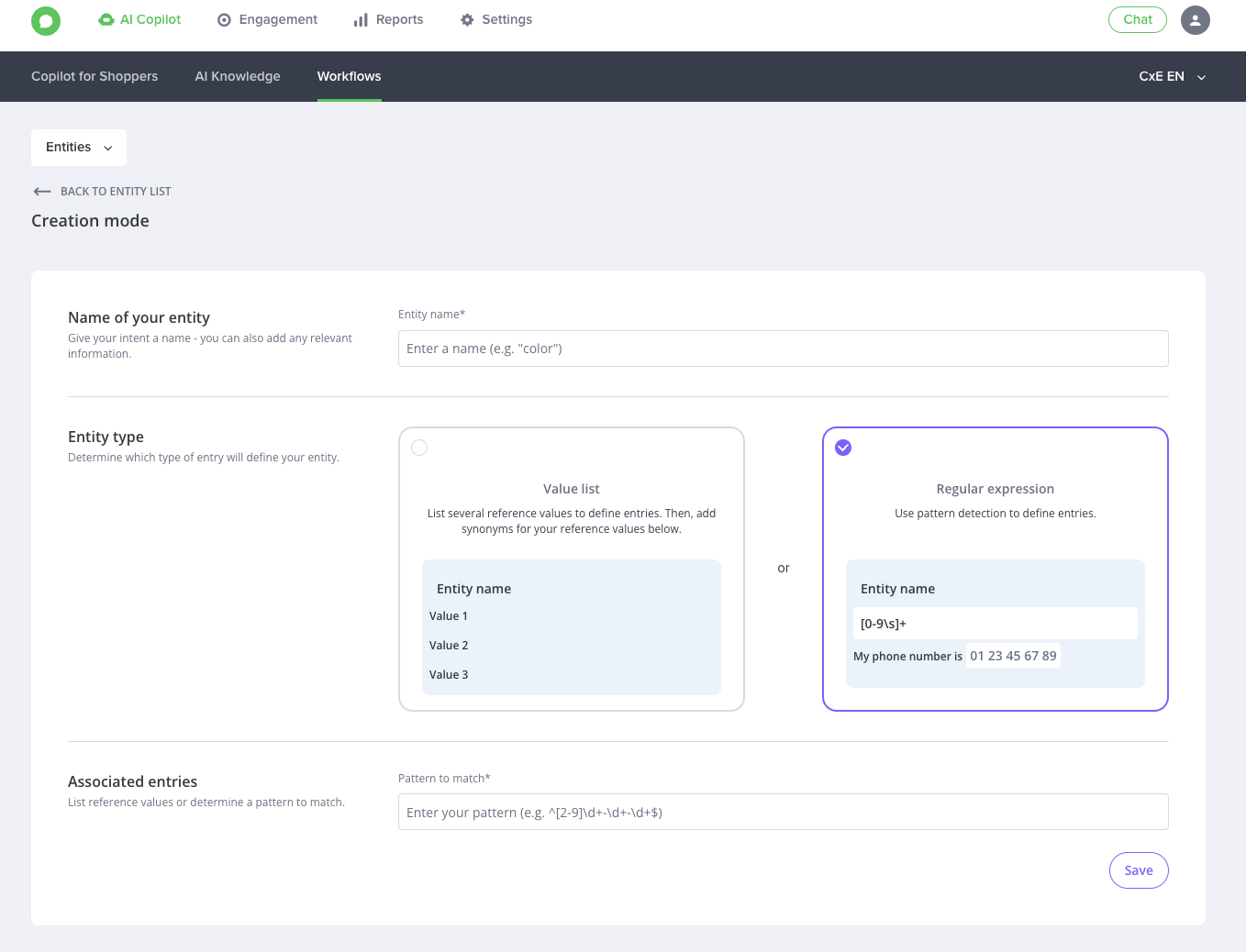
- Click on the "Create entity" button
- Add a name to your entity
- Select Regular Expression type
- Insert the regular expression that will match an expression pattern
2.2 Intents Manager
Flag entities in training expressions
- Select the domain where to use entities in training expressions
- Create a new intent and add training expressions or just edit an existing intent
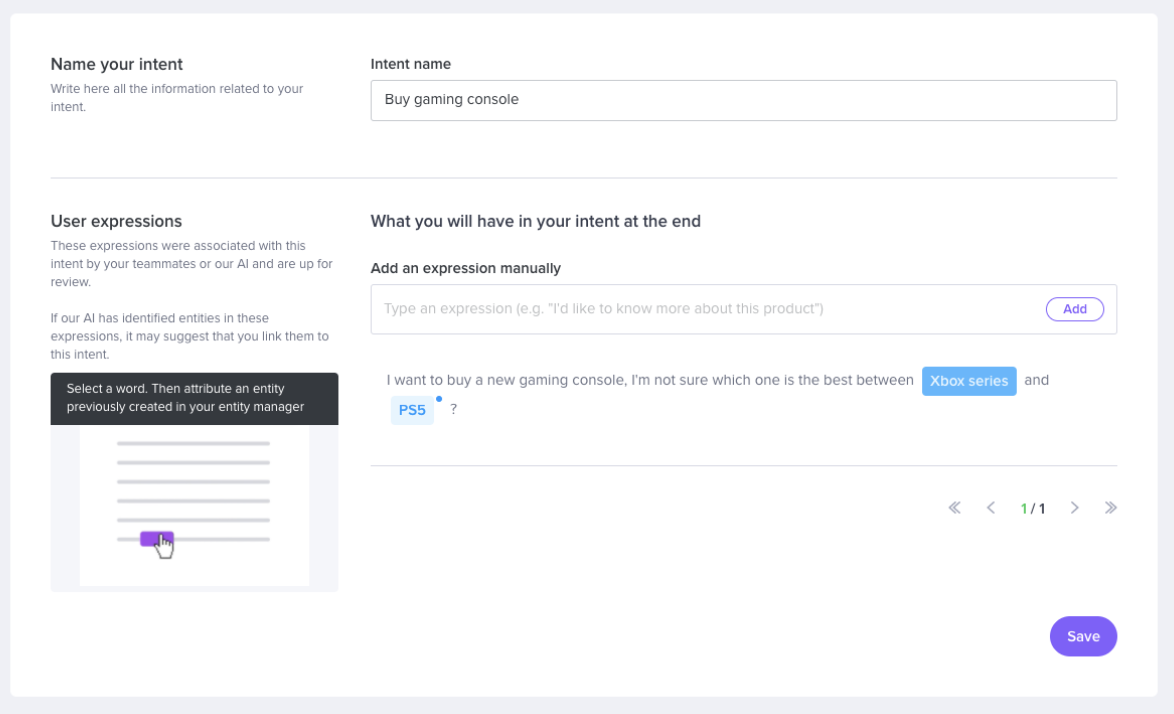
-
Select words in training expression and click on the overlay button "Add"
- Select the right entities that match the most select words

Auto-suggest entities in training expressions
-
Add a new training expression
-
If some words are matching an entity, our AI engine will suggest your “potential entity to validate” by a light colour background in training expression
-
You can discard (with the trash icon) or validate (with button Activate entity) suggested entities
3. A few notions
- Built-in Entities: these are entities who are matching generic patterns like email, numbers, time, dates…
-
Value-list entities: list of values ↔ synonyms.
Example: detect gaming consols
-
- Value: Xbox / Synonyms: xbox 360, xbox one, xbox series
- Value: Playstation / Synonyms: PS1, PS2, PS3, PS4, PS5
-
Regular Expression entities: use a regular expression to match a pattern
Example: detect: United States zip code
-
- Regular Expression: \d{5}(-\d{4})?