Do you want to deploy iAdvize on several websites? Our administration allows you to have a management per site whether for configuration or viewing data.
1. Add a new website
The number of sites created within your account is set during your subscription. It is possible that you may be limited and cannot create a new site. Feel free to contact your account manager if you want to upgrade your subscription.
1.1 Enter the information about the new website
To add a website to your account, click on your avatar located at the top right corner of your iAdvize administration, then click "Projects".
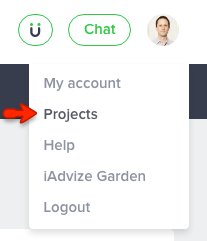
Click the icon "+" to enter the information of your new site:
Name of website : This is the title that will appear throughout the iAdvize interface and allows you to easily identify the site.
Website address : Enter the URL of your site (e.g. www.mywebsite3.fr).
Once we detect the iAdvize code on one of your pages, we will verify if the URL of the page where the code is called actually contains the value you provided here.
Supervision time zone: Choose your time zone. This configuration will have an effect on the data displayed in the supervision and will adapt the call instant or call meeting planning to this timezone.
Website currency: This field will change the currency displayed in the reports and the supervision. However, it will not convert the order amounts received by iAdvize.
Working hours: This field will allow you to enter your office days and hours. This information can then be used to customize the display in the chatbox header (visitor side)
1.2 Get the code to be inserted
Once the site is added, it appears in the list of all the sites in your account. Click on the "insert this script" link to get the iAdvize tag to insert on all pages of your website.
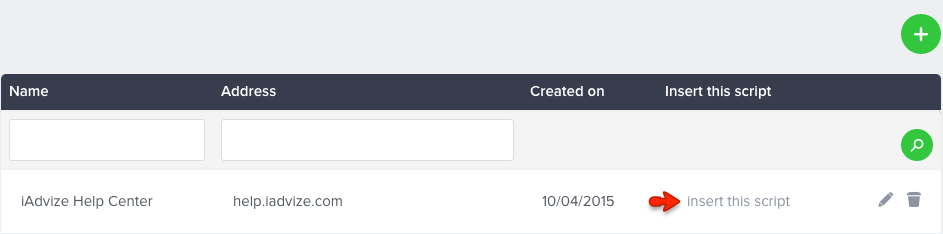
Once the site is added, consider changing your agents' user accounts (in the "Sites" tab) to assign them to this new website. This will allow them to handle the visitor flows from the new site.
2. Edit a site
To view all the sites of your iAdvize client account and edit a site, go to the "Projects" link available by clicking on your avatar at the top right corner of your iAdvize administration.
This takes you to the page listing all of your sites. You can add or edit a site.
3. Change site
Use the scrolling menu on the top right of your interface to move from one site to another.
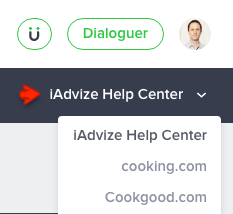
The site being viewed appears in bold at the top right, under your profile.