In order to correctly set the parameters for the Click to Call channel, you must define your needs by answering these questions :
Callback option :
Would you like to offer your visitors the possibility of being called back immediately and/or at a later point (Click to Call Meeting) ?
Call routing :
Would you like us to direct calls to agents directly or transfer them to your own DID (Direct inward dial) / switchboard / ARS (automatic routing system) using one single number ?
Taking calls :
Would you like your agents to take calls from their discussion panel (not compatible with an ARS/DID/switchboard) or from their own telephone line ?
Would you like your advisors to answer one call after another with a 20-second delay between them using the automatic pick-up feature?
Click to Call availability :
Would you like to offer Click to Call depending on the availability of your agents on the discussion panel or according to a defined timeslot ?
Once you have identified how you are going to use this channel, go to the "Settings" tab in your administration then click "Call" to change settings.
1. General configuration
1.1 Activation of callback options
You can now offer two types of callback to your visitors:
- The instant callback, which, as its name suggests, invites the visitor to leave a number to be called back within a minute.
- The deferred call (Click to Call Meeting) which allows visitors to choose the time at which they want to be recontacted, according to the timeslots you have defined.
We give further details on specific settings for these two modes under numbers 2 and 3.
It is now possible to configure the maximum time to support the call before expiration. This delay is set in seconds.
- The Automatic pick-up (enabled by default): you can choose to activate or deactivate it in the admin space. When the 20-second delay (set by default) elapses, the advisor becomes available again, and another call can come through. If the feature is enabled, the administrator can toggle automatic response on/off, targeting specific advisors.
- This feature is enabled by CID for all related projects.
- For ibbü experts, this feature is disabled by default.
1.2 Call routing
If you do not use an automatic routing system (ARS) / DID, you can let iAdvize distribute calls to your agents. We will then route the call to an available agent.
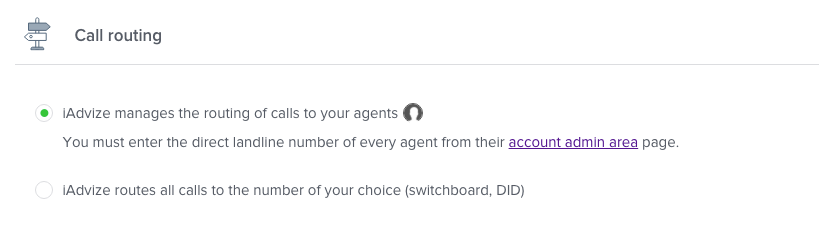
An icon is provided to show which users can take Click to Call calls and their telephone numbers. To modify a user account, see number 4 of this article.
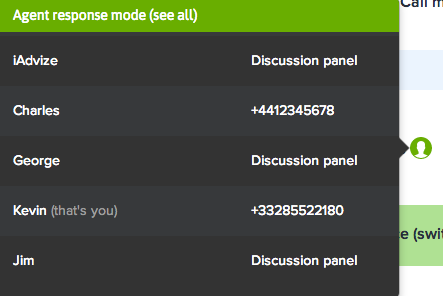
If you are already using an ARS, fill in the corresponding telephone number, so that we can route all calls to it. Your ARS will then transfer the call to an available agent.
When you are routing calls yourself using an automatic routing system (ARS) / DID, agents will need to enter their agent ID in order to be identified by iAdvize.
You can also set the duration of the welcome message (greeting). This duration is set in seconds.
It is also possible to set the number of identification requests before the end of the call.
Attention: Once the call has been taken by an agent, under no circumstances should the agent transfer the call to another agent from the fixed telephone line, as this may desynchronise the discussion panel.
1.3 Order of calls
We also offer the possibility to choose whether the agent or the visitor is called first (order of calls). Each choice has its advantages, but we recommend calling the agent first to ensure a better quality of service for the visitor.
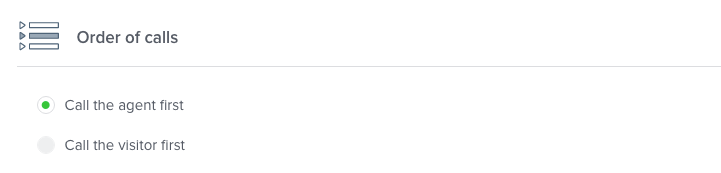
1.4 Hold music
This music is played in a loop, while the contact between the agent and the visitor is established. If the agent is called first (see 1.3 Order of calls), he/she will hear this music until the visitor answers. Otherwise, the visitor will hear the music.
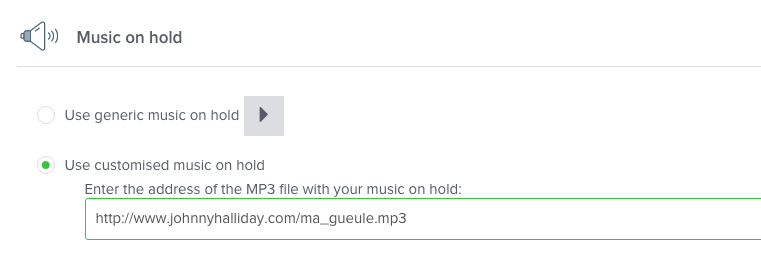
The file has to use the WAV or MP3 format, and its size should not exceed 200 Ko.
2. Instant callback
Instant callback consists of offering visitors the opportunity to be called back within a minute of them entering their telephone number in the callbox.
Other than the display settings, offers for instant callback on your site are subject to the availability of your agents.
You can choose to take the agent's availability into account, in other words the fact that at least one agent is connected and available for Click to Call from the discussion panel. But you can also ignore agent availability and choose to offer Click to Call during the timeslots you defined: ![]()
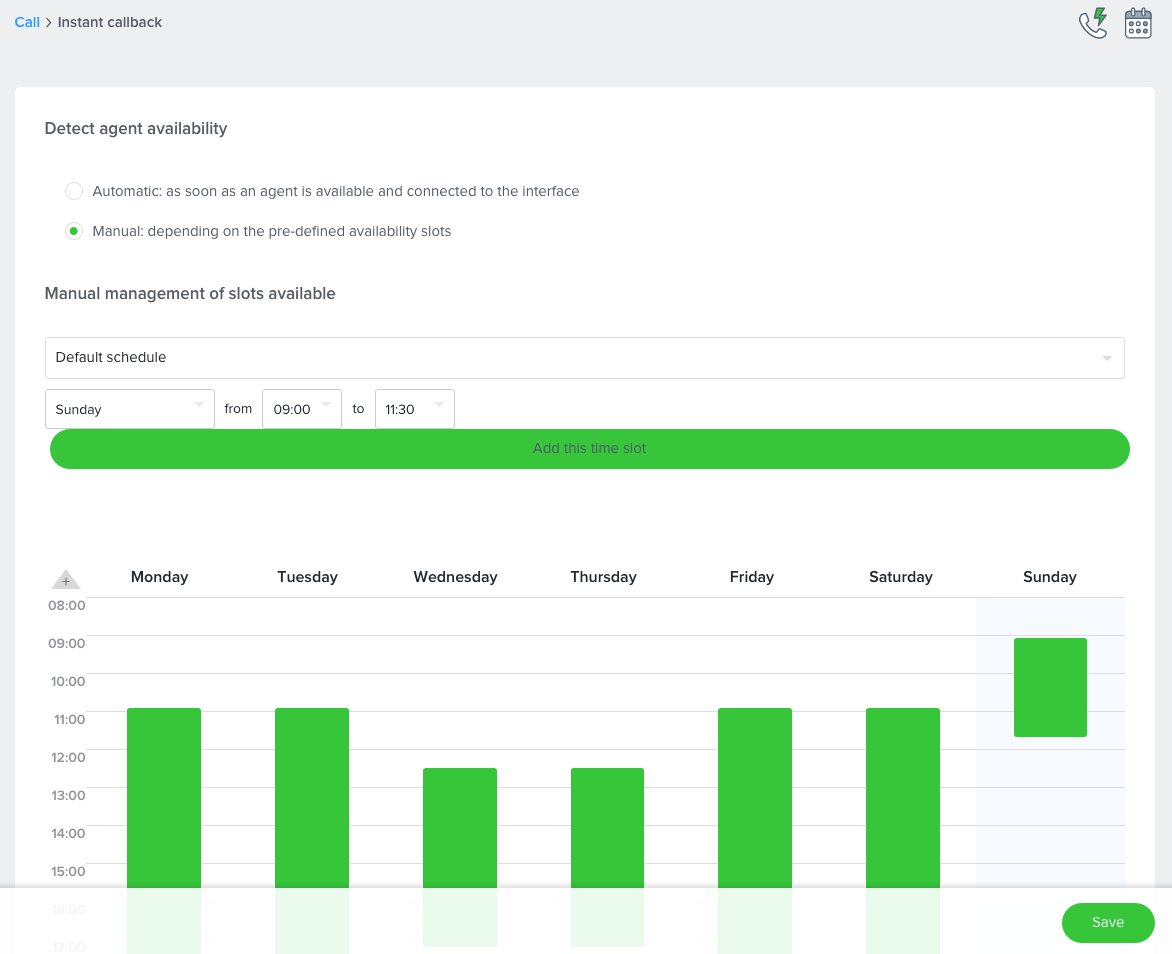
3. Click to Call Meeting
Click to Call Meeting is where visitors are offered a call back during a timeslot of their choosing.
You can choose to offer Click to Call Meeting permanently, only if instant callback is not available (all your agents are busy) or according to a schedule you defined after selecting the corresponding option ![]()
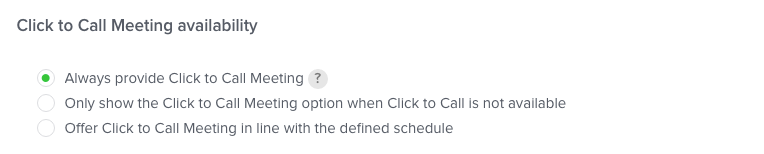
If you activate Click to Call Meeting, you must also define the timeslots which will be offered to visitors and the number of calls which can be taken in each timeslot.
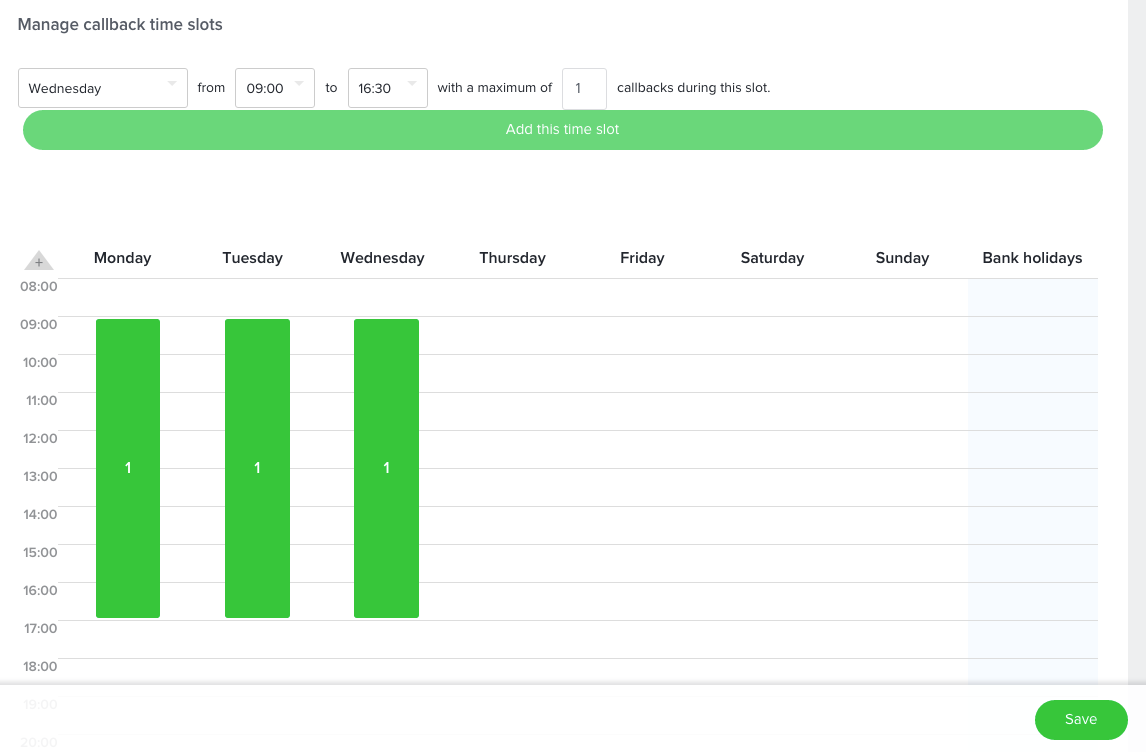
Advice: Offer short timeslots to your agents (one hour rather than half-day) to offer your visitors more flexibility.
Define the dates of your bank holidays where specific timeslots can be set within the schedule (or leave the "Bank holiday" column empty in the schedule if you do not wish to offer calls on these dates).

3.1 Number of calls per timeslot
It is possible to schedule several calls for the same timeslot. In this case, we divide the length of the timeslot by the number of calls offered to define the time at which the calls will be initiated.
For example : If I choose to offer 6 calls for the timeslot 9 - 10 a.m., 6 visitors can choose this timeslot before it becomes unavailable. Calls will then be started every 10 minutes (60 min divided by 6 call slots). The call with the first visitor will therefore start at 9 a.m., then 9:10 with the second visitor, 9:20 with the third etc.
For example : For a one-hour slot, i.e. 60 minutes, you can offer a maximum of 60 callbacks, which means one callback per minute.
3.2 Failed calls and callback attempts
If the call cannot be connected correctly (the agent or the visitor did not pick up), we will make 4 more attempts, 5 minutes apart.
We consider the call to be connected from the moment that both callers have answered (including via voicemail).
4. Automatic pick-up
You can activate this feature in the admin space. When the 20-second delay (set by default) ends, the advisor becomes available again, and a call can come through. No action is required on the part of the advisors.
You can target the relevant advisors.
To take a break, advisors can change their status to "unavailable," ensuring they don't receive a call immediately afterward.
5. Configuring user accounts
You have just configured and set the parameters for the Click to Call channel, you now need to define the agents who will be responsible for this channel and the call method.
To create or edit a user account, click the People > Management > "+ button" icon: ![]()
Modify each user account concerned to activate Click to Call from the "Communication channel" section.
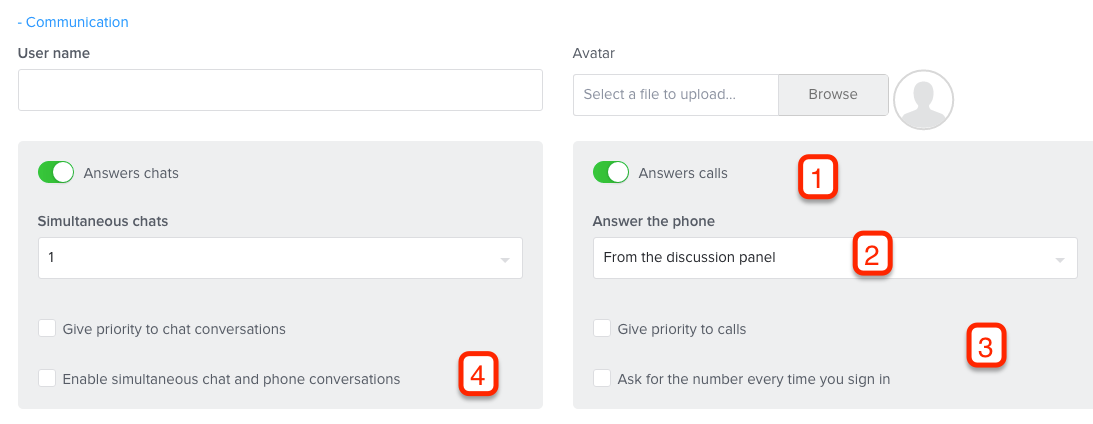
(1) Authorise the user to answer calls by moving the cursor to "ON".
(2) Define whether the agent will answer the phone from the discussion panel in which case the call will be made via VOIP (in this situation it is mandatory to bypass *.twilio.com on your network). The agent can also take calls via a direct land line by filling in the telephone number.
(3) If several agents are handling calls, you can choose to direct new calls in priority to an agent who is available by clicking the "give priority to calls" box.
The "Ask for the number every time you sign in" option is enabled if the agent is required to frequently change hotline number and you want iAdvize to provide routing. The direct line number of the agent will always be asked for when they connect to the discussion panel.
(4) If this option is not checked, the agent who handles a chat will no longer receive calls and vice versa.
6. Offering Click to Call on your site
Once the channel is activated and users configured, you must set iAdvize parameters so that Click to Call is offered to visitors on your site.
From your administration, create a button for chat + call or solely call (depending on your needs) and modify the display mode so that the new button is shown by default on your site.
You can also create targeting rules which will display the button depending on the criteria of your choice.
You are now ready to handle your first Click to Call calls!
To know more:
7. Record the call from your visitors
The feature of recording is optional.
When this option is activated your visitors will be recorded under a ratio of 70/30 (70% of conversations are recorded).
By activating this option your visitors will also see inside the callbox a checkbox asking them if they do not want to be recorded.