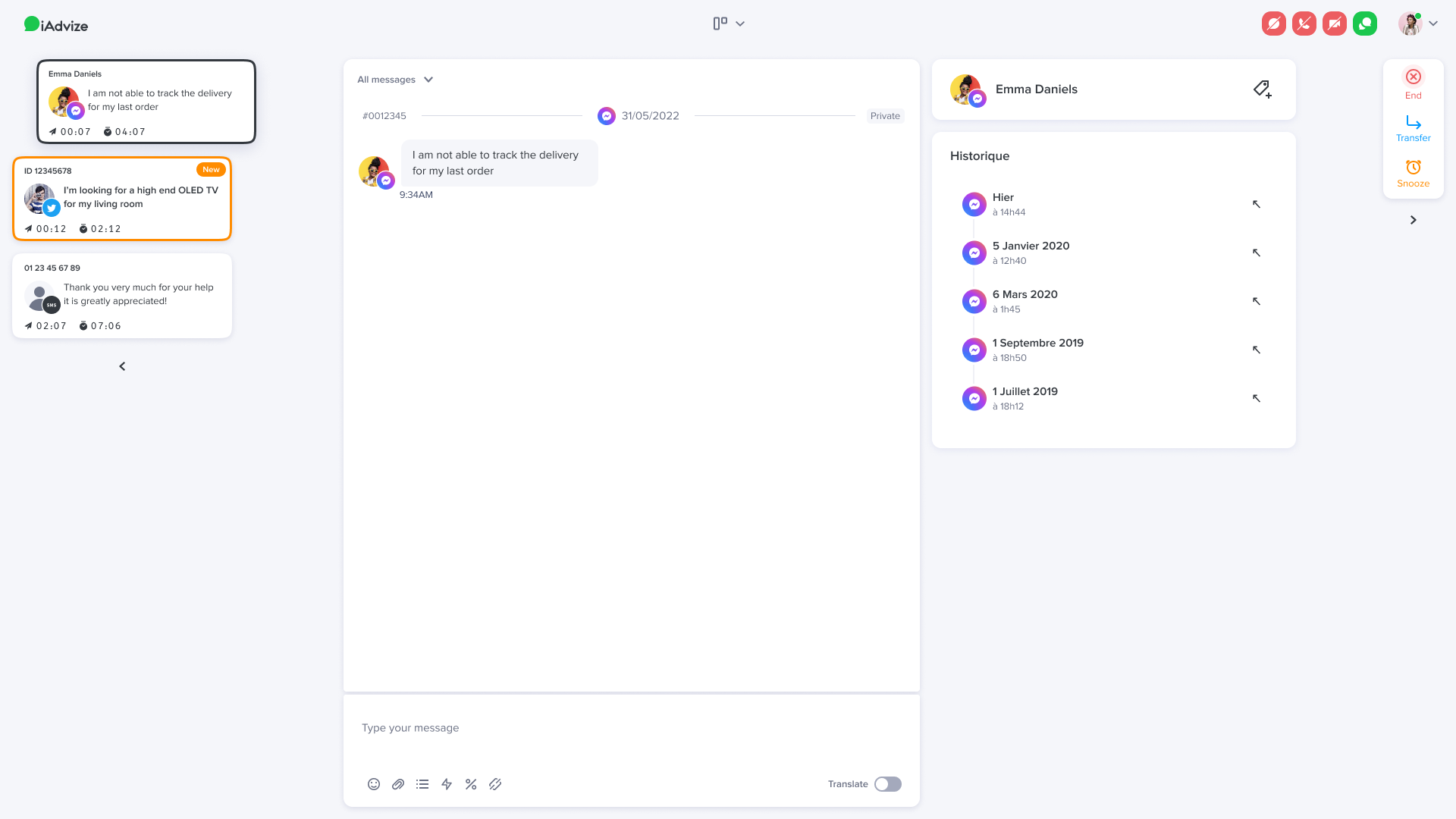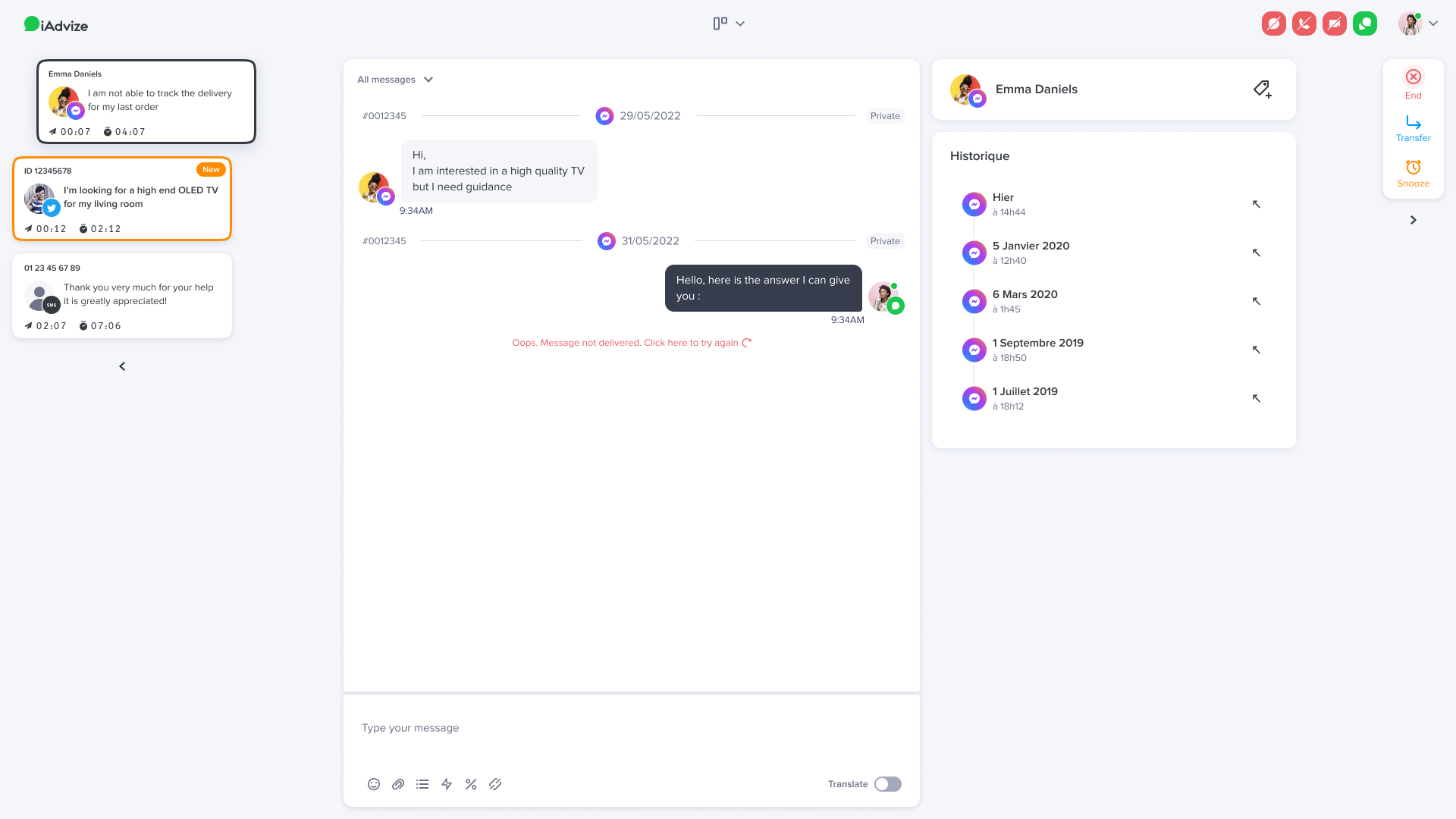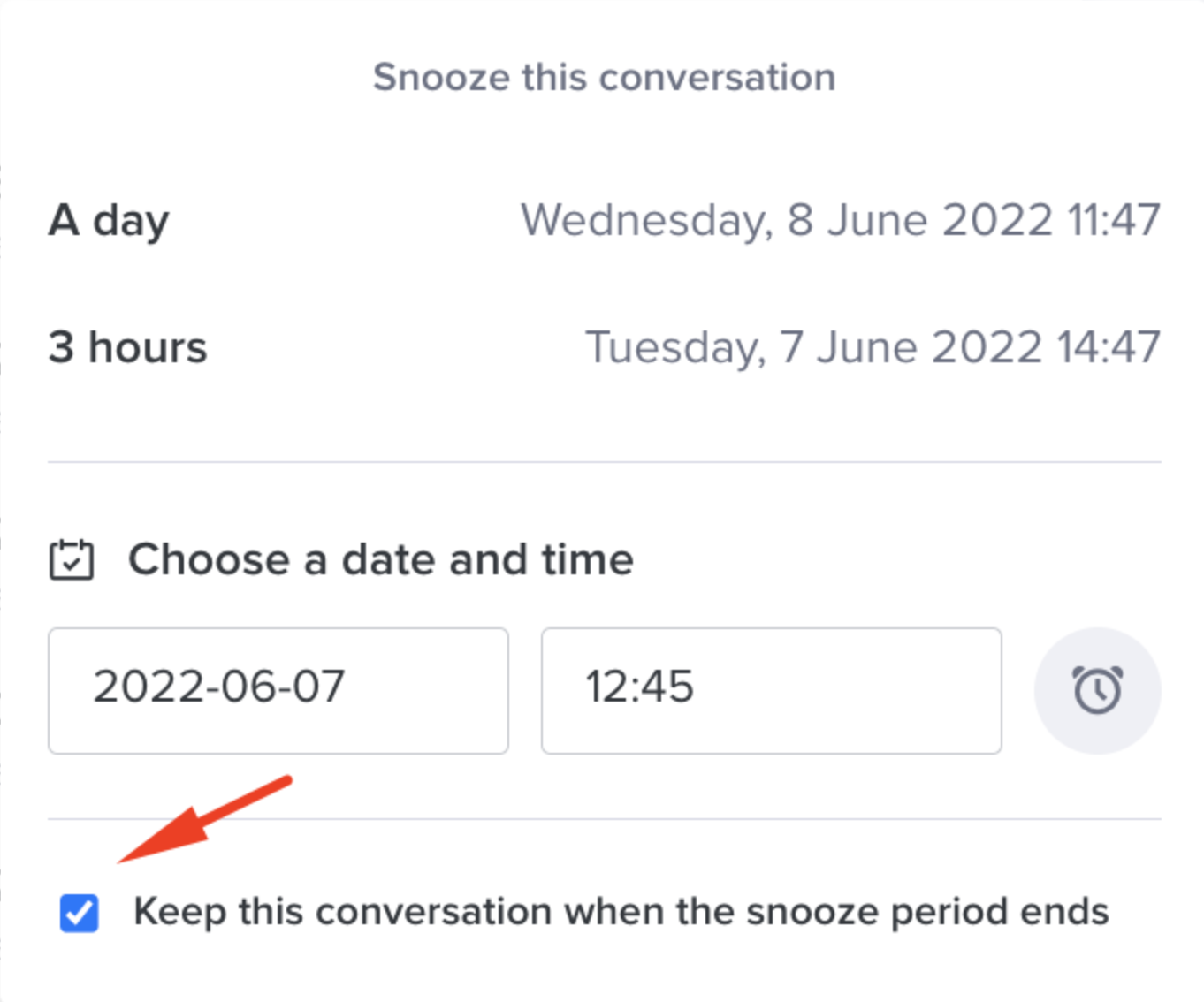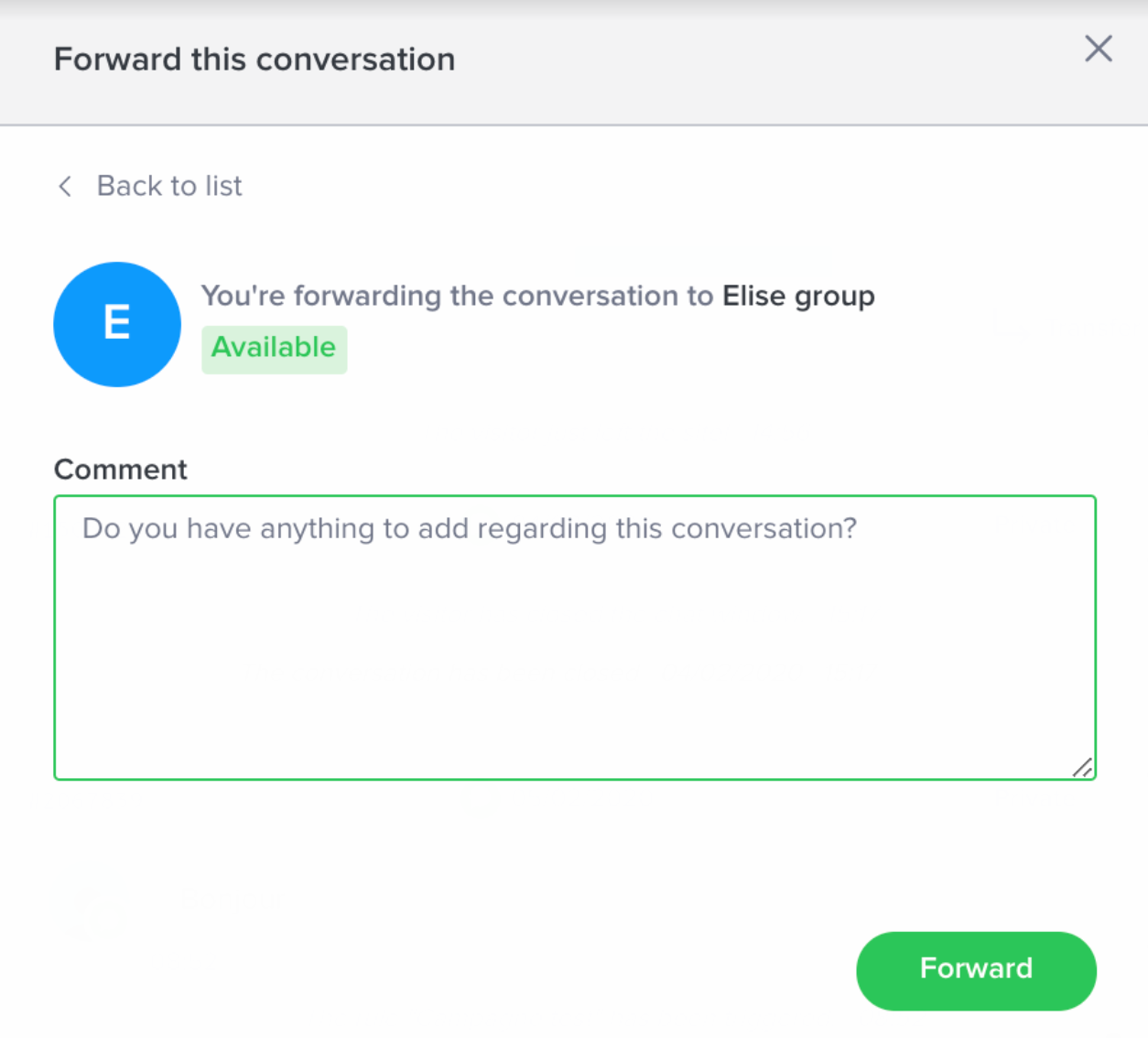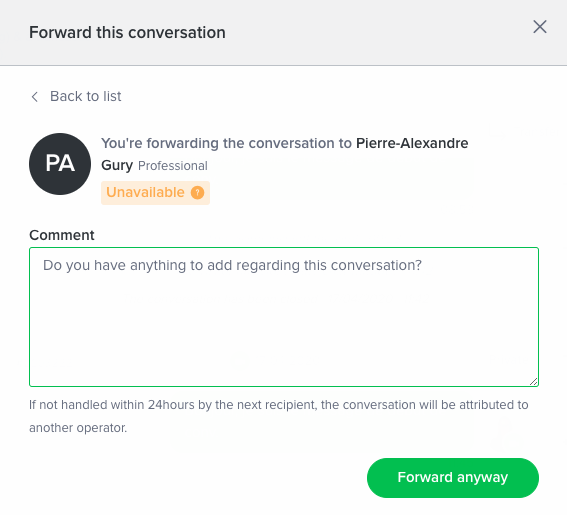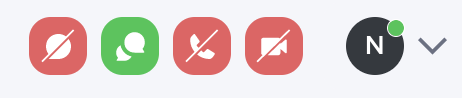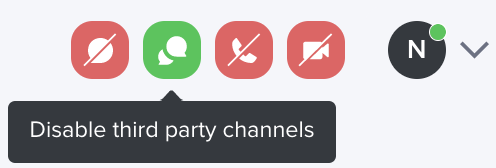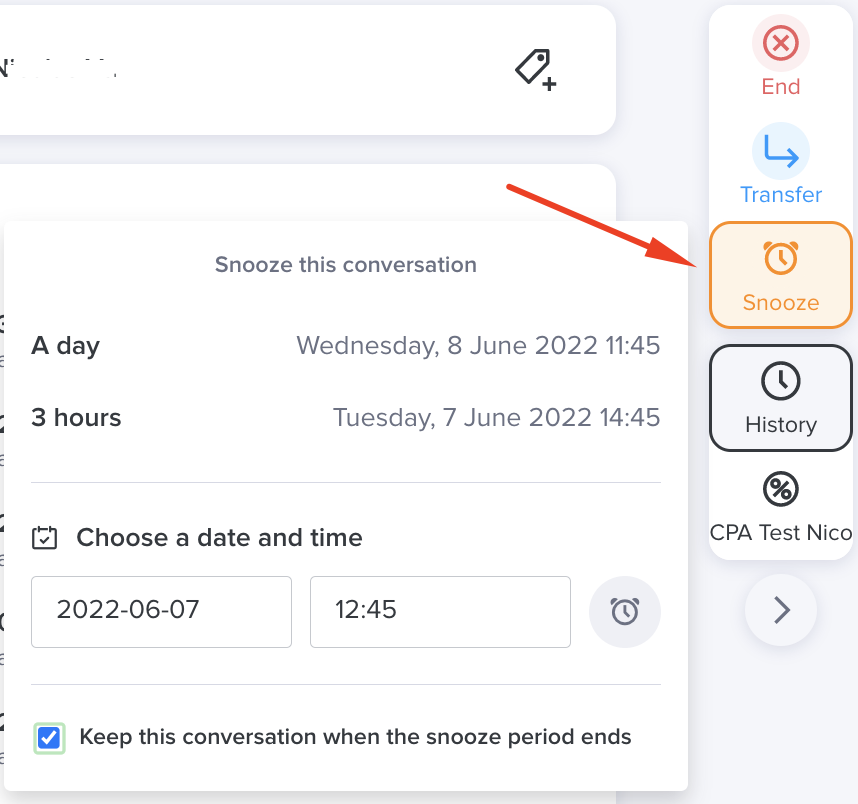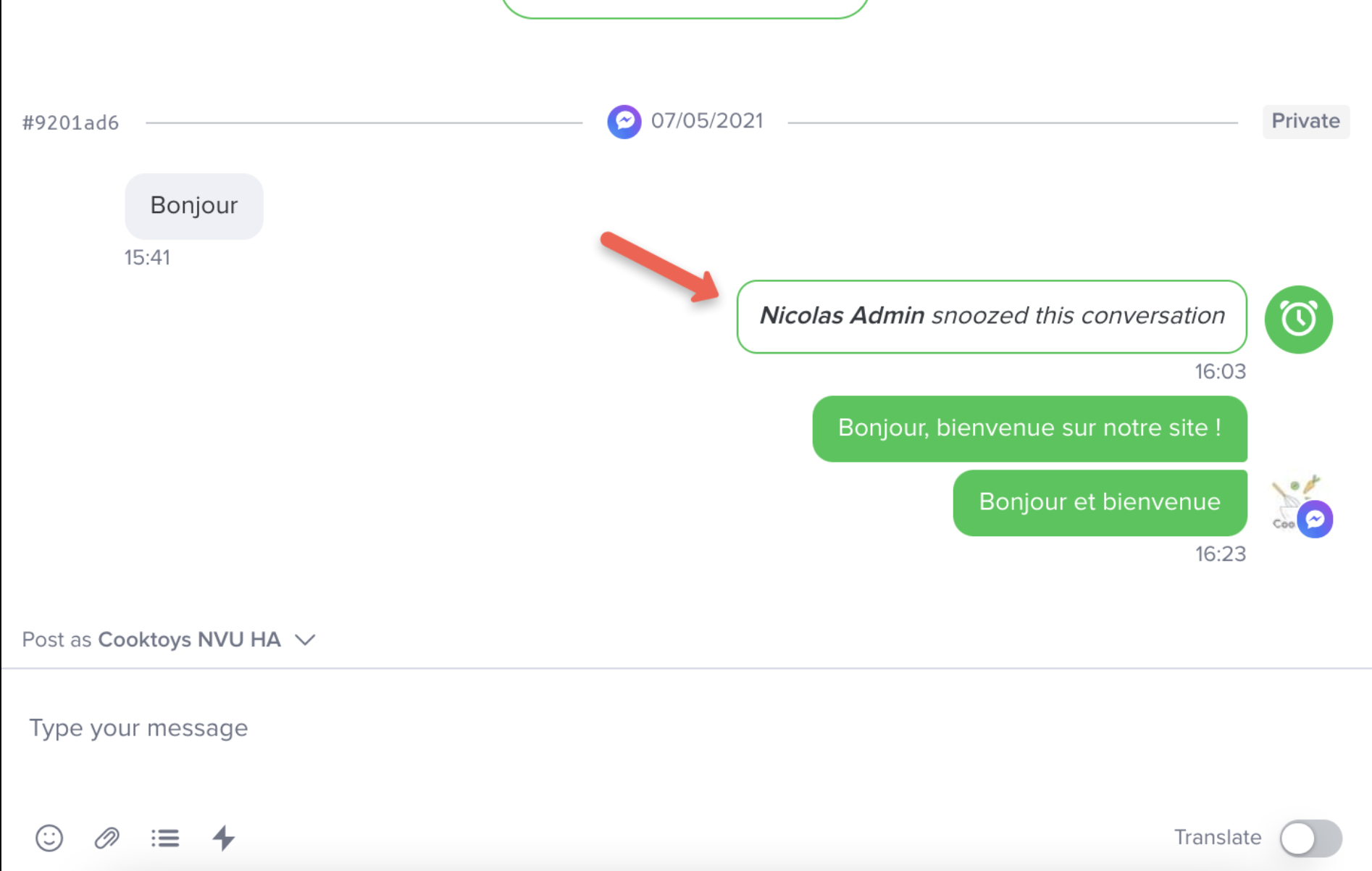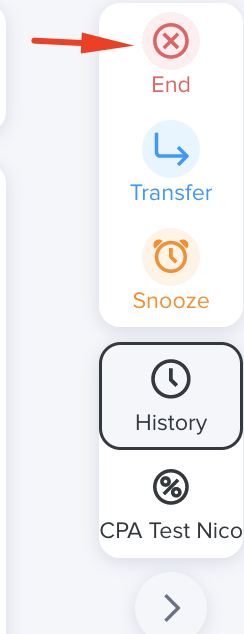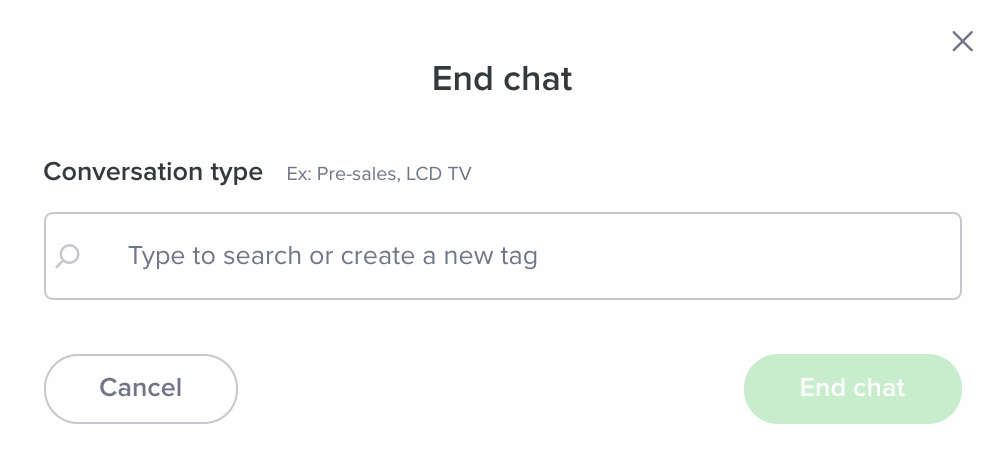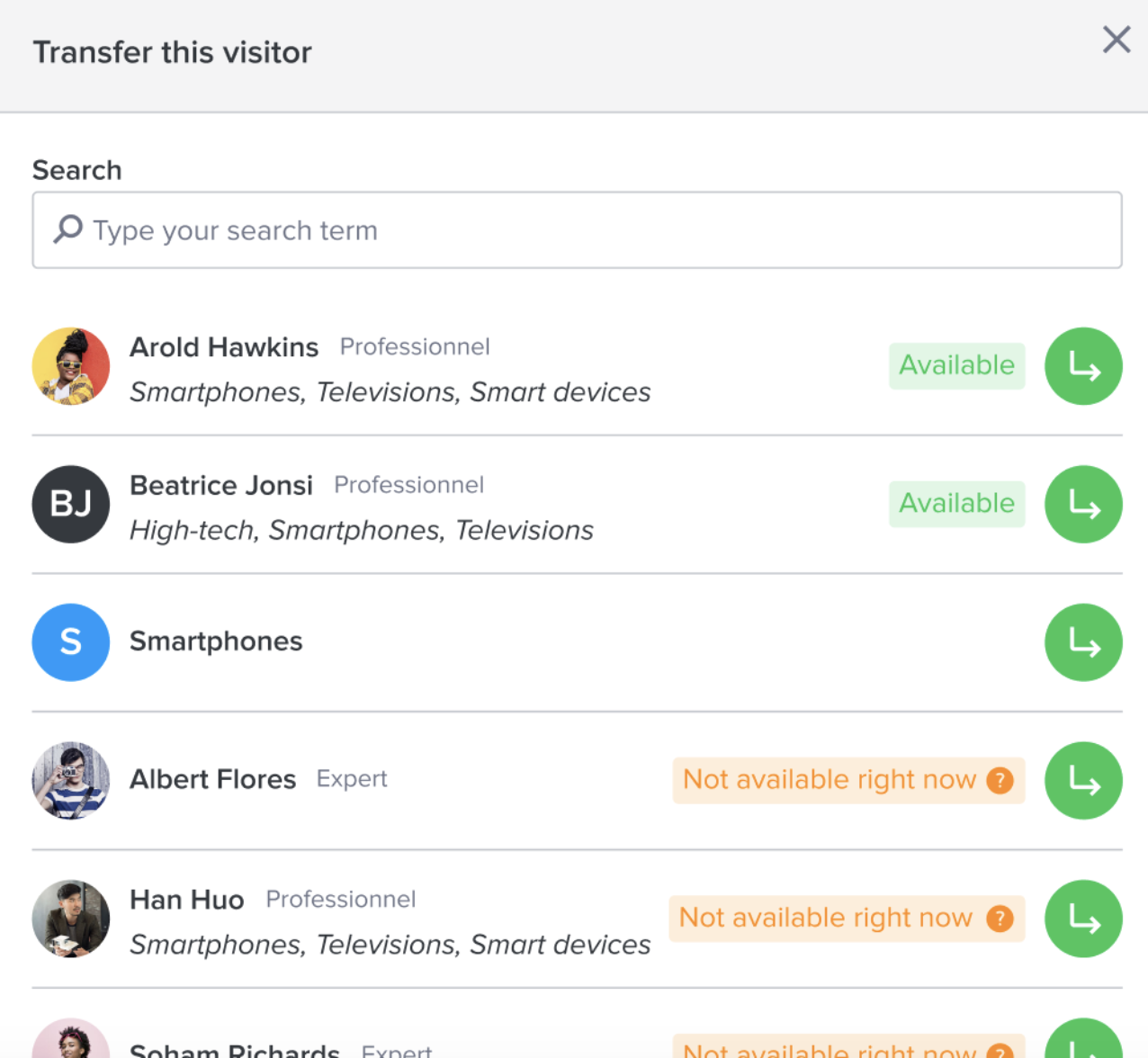Once third part messaging apps are enabled in your users' profile, they can start to handle conversations in their discussion panel.
These third part messaging apps conversations (mobile app, Facebook, SMS, Messenger, WhatsApp [private beta]) will be handled the same way as chat conversations.
1. Handling conversations in "push" mode
Third part messaging apps conversations (mobile app, Facebook*, SMS, Messenger, WhatsApp [private beta]) with your visitors are directly pushed from the bottom of the discussion panel, the same way chat conversations are.
Handling them is therefore easier since messages are directly assigned to a specific agent.
The channel can be identified thanks to the icon displayed on the tab at the bottom of the discussion panel (e.g. below with Messenger and SMS) :
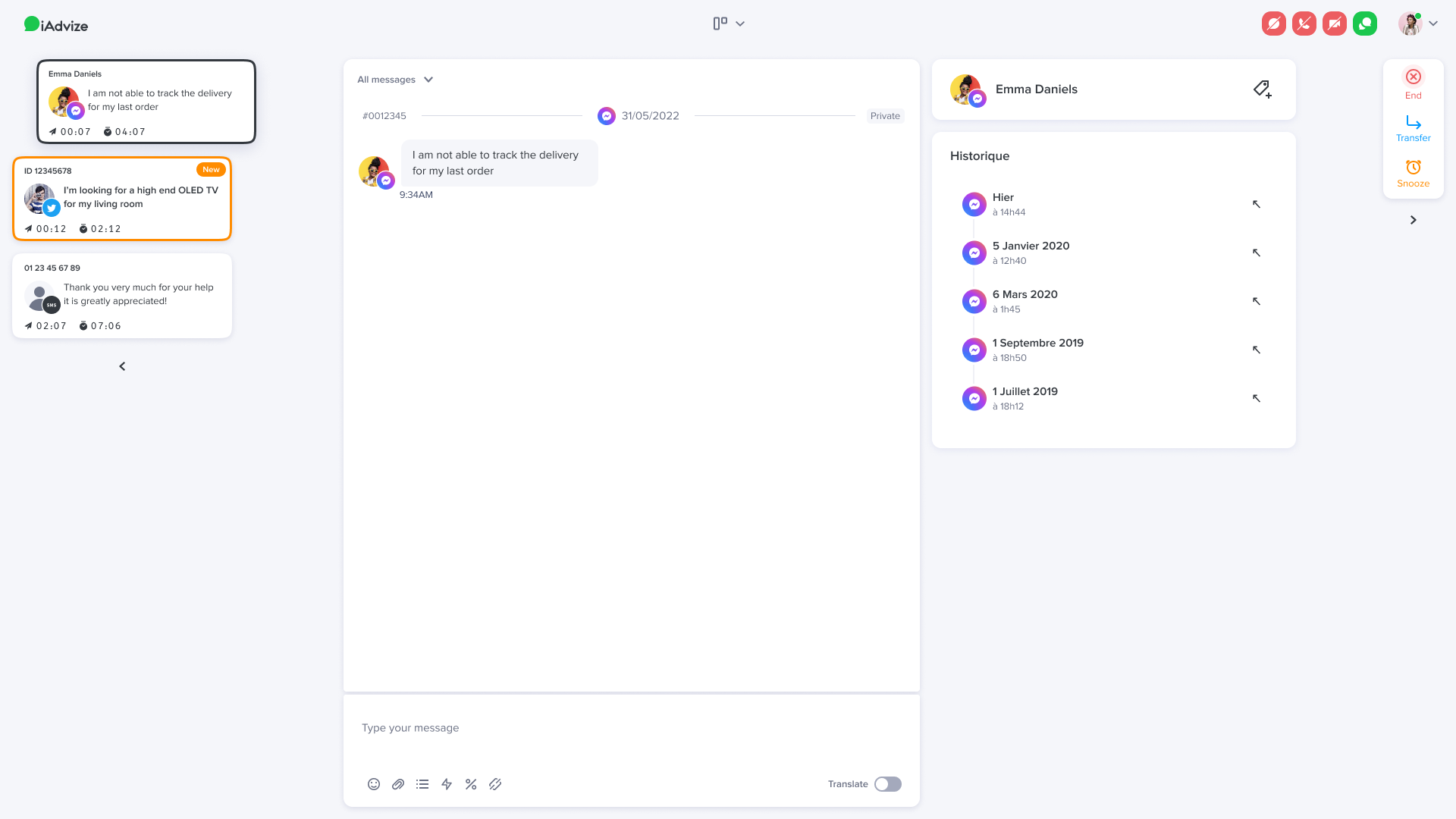
Note: you cannot see whether the visitor is online or offline (green or red dot). You can see however how long ago did the agent send her/his last message sent as well as the total duration of the conversation.
*Facebook allows you to replyup to 7 days after the visitor's message is sent.
What happens if you answer after 7 days?
In the conversation panel, an error message will be displayed whenever the agent attempts to reply
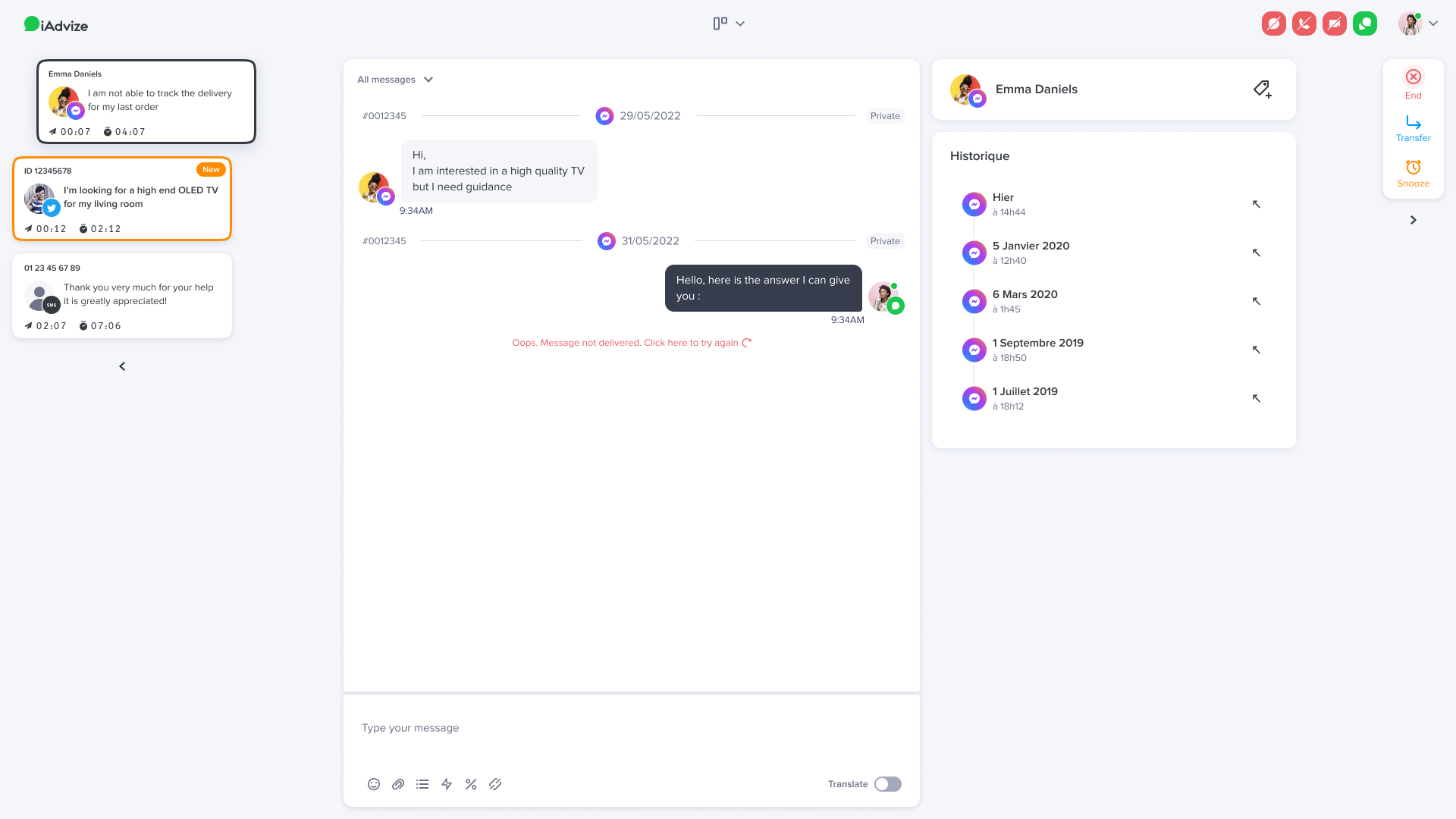
Here are different options in this case :
1. Close the conversation and wait for a new message from the visitor.
2. Log in to the Facebook or Messenger interface and reply directly to the message.
2. Managing availability on third part messaging apps
In the discussion panel, you can easily manage your availability on all third part messaging apps thanks to a dedicated button :
When you mouse over it, a tool tip indicates this information :
Here are the different statuses:
- Green : you are available on this channel and able to receive a new conversation
- Orange : you are busy and cannot handle new incoming conversations from this channel (you have reached the max number of simultaneous third part messaging apps conversations)
- Red : you are not available on the third part messaging apps
3. Snooze a third part messaging apps conversation
Visitors who send you messages via third part messaging apps may not be online when you answer their questions. A banner in the chatbox keeps you informed about this.
You can "snooze" this conversation for :
- 3 hours
- 1 day
- a customised duration (date and time)
Snoozing a conversation frees a slot so that you can handle a new conversation.
📌 You can now choose to keep a chat after the snoozed expires if you think you will be available at that time.
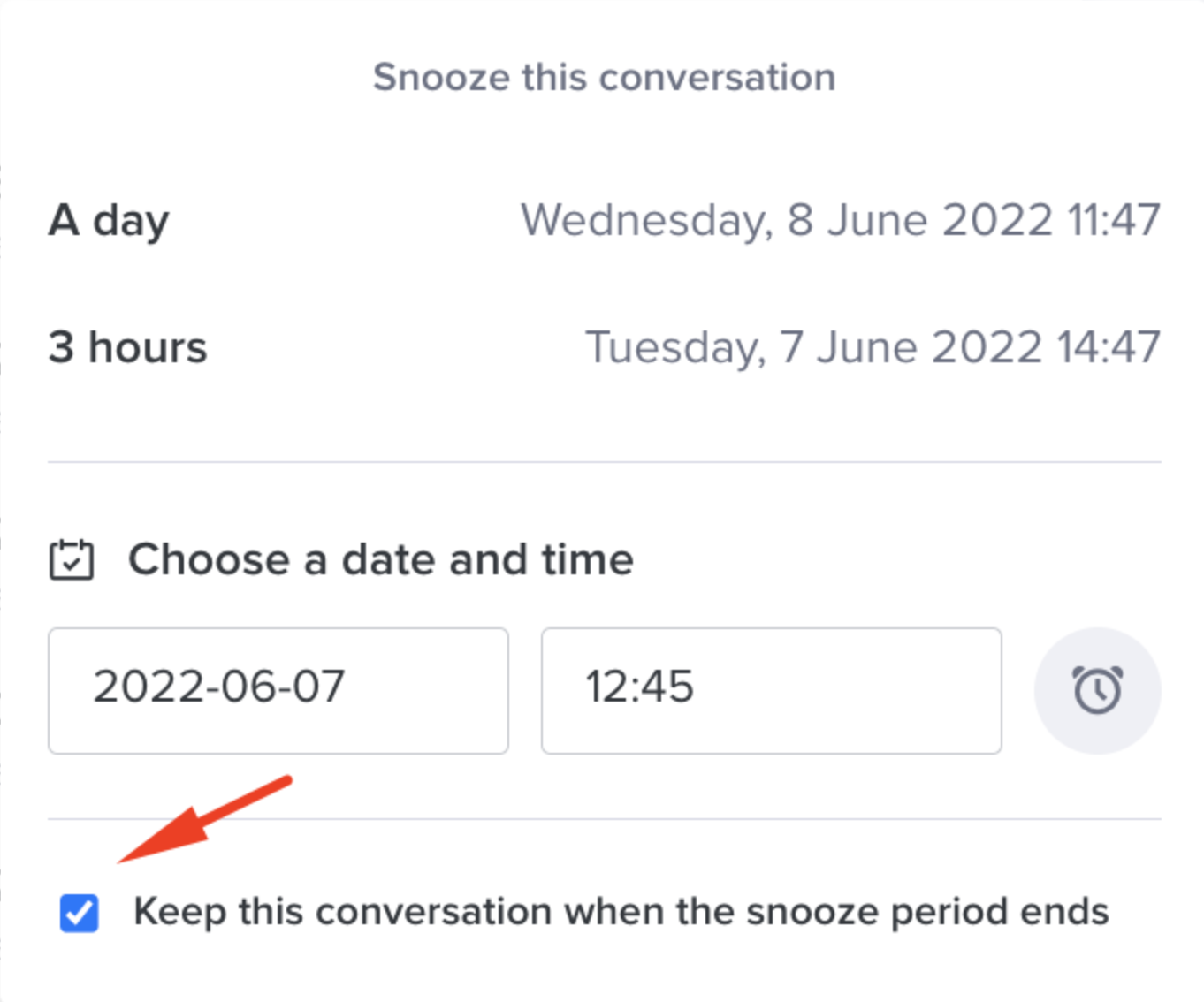
This way, when the chat is out of snooze (new visitor message or out of the snooze period), it will be assigned to you and will reappear in your conversation panel as soon as you are available to receive a chat.
⚠ Please note that when the conversation is assigned to you and is not handled within 24 hours, the conversation will be re-assigned to another agent in the same group. This is implemented to avoid a long waiting time for the visitors (this is also the case when a conversation is transferred to an unavailable agent).
If the option "keep this conversation when the snooze period ends" is not checked, then if the visitor replies to a conversation which has been snoozed, it appears again in the conversation panel and is assigned to the first available agent.
If the visitor does not reply within X hours after the snooze, the conversation appears again in the discussion panel and is assigned to the first available agent, who can thereafter send reminders to the visitor or end the conversation.
You can see who previously snoozed the conversation thanks to the messages within the conversation thread. For example : "Agent X snoozed this conversation".
You can read the conversation history and see who handled the conversation when you mouse over the agent avatar :
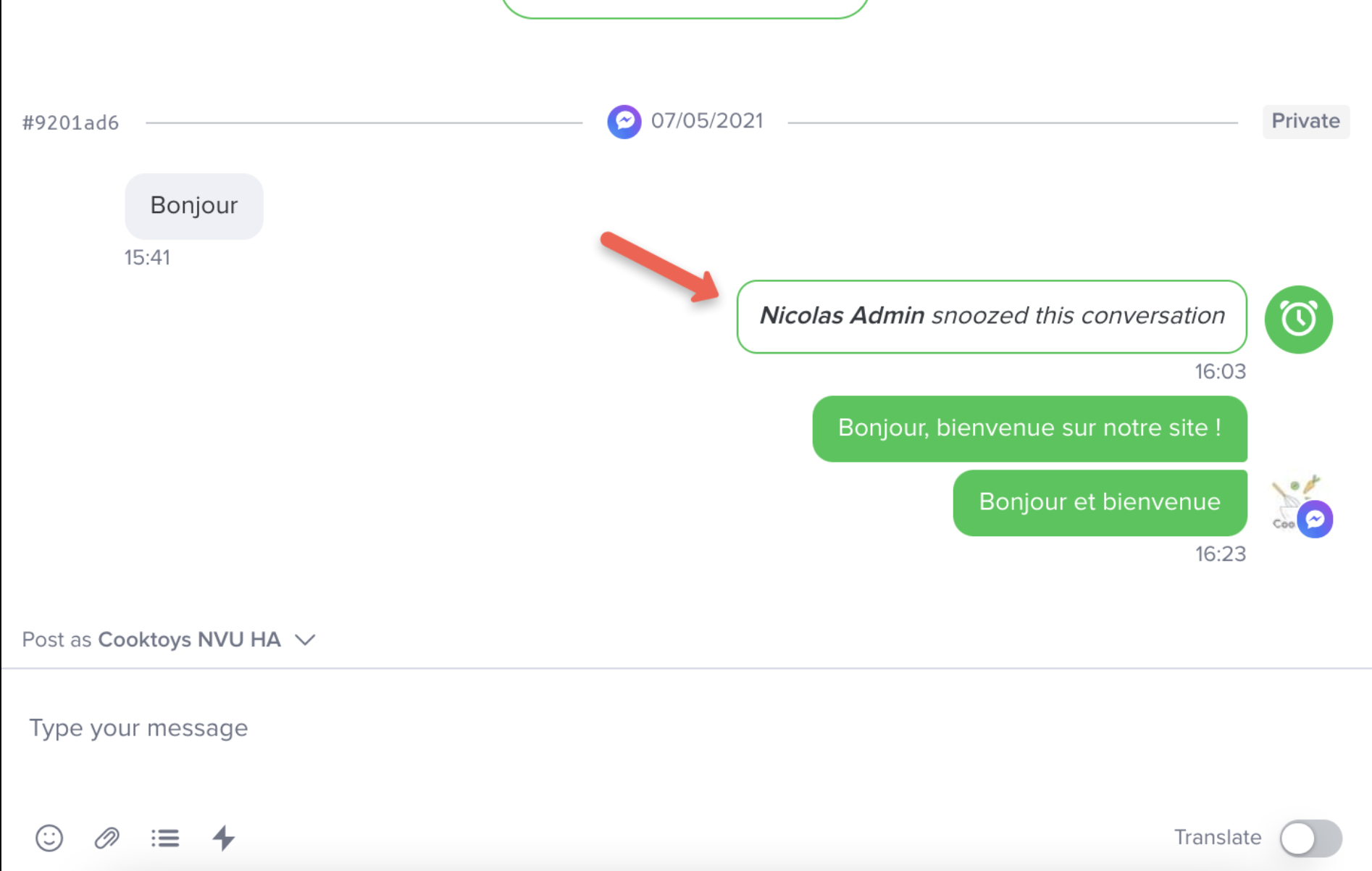
4. End a third part messaging apps conversation
If you consider that your visitor will not answer your last questions and that the conversation is over, you can end it.
Note: there is no automatic conversation end.
5. Transfer a third part messaging apps conversation
You can transfer a third part messaging apps conversation the same way you transfer a chat conversation.
You can transfer a visitor to another agent who belongs to the same routing group as you do, (e.g. Arold Hawkins below) or to another group of agents (e.g.: Smartphones) when clicking on "Transfer this visitor" in the action panel on the left.
After selecting the agent you wish to transfer to, you can write a comment (context, information) :
You can transfer the conversation to an available agent when clicking on "Transfer".
If the agent is unavailable for the time being, you can still transfer the visitor by clicking on "Transfer anyway".
Please note that if the operator doesn't handle the conversation within 24hours, the conversation will be attributed to another operator.