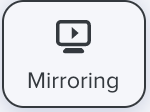During a discussion with your visitor, you see the page he/she is browsing in the background of your panel (this is called "mirroring"). It is possible to take this further, and take control of the visitor's navigation to guide him/her through your site.
1. Definition
Also called "Screen Sharing". It is a mirroring functionality of the cobrowsing (integrated in the iAdvize discussion panel) which allows you to view the navigation of your site visitor, in real time.
Taking control of the navigation (also called "cobrowsing") means directing your visitor through your site by carrying out actions (clicking, completing forms etc.) on his/her behalf. These actions are reproduced on the visitor's screen.
2. The mirroring
For others already on iAdvize, the mirroring status is kept in memory, so it will be enabled or disabled the next time they connect.

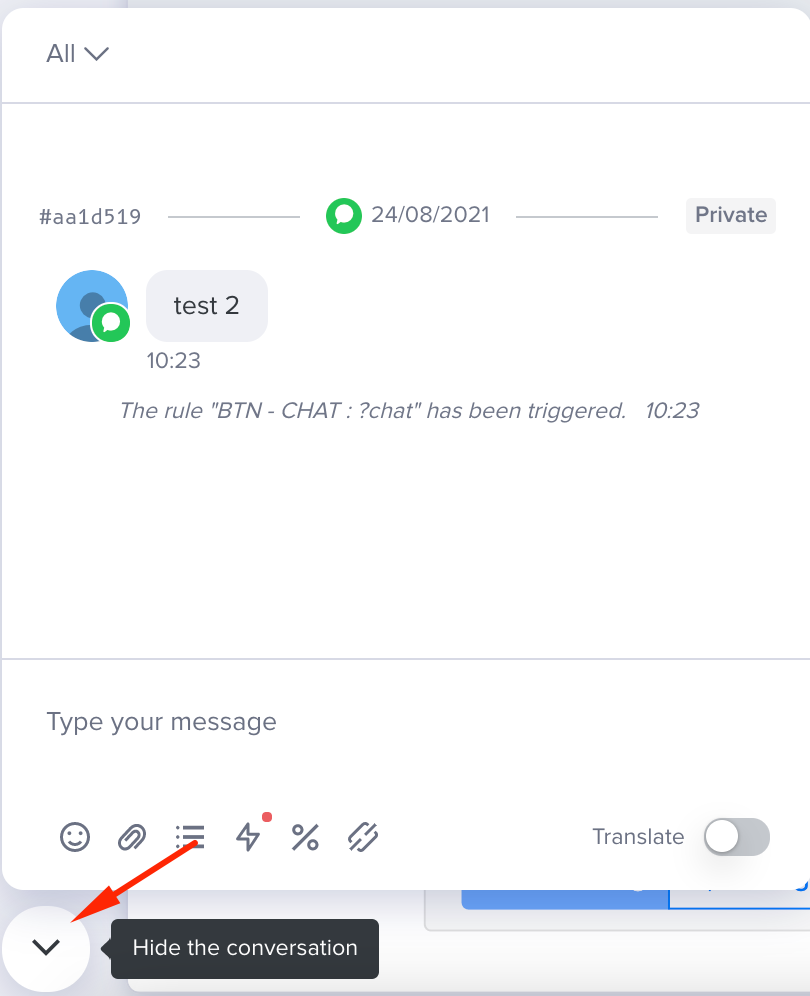
It allows you to follow your visitor's navigation in real-time.
If you are used to taking control of the navigation, you will find this functionality from the mirroring in reduced mode as well as in full screen, by clicking on the button ![]()
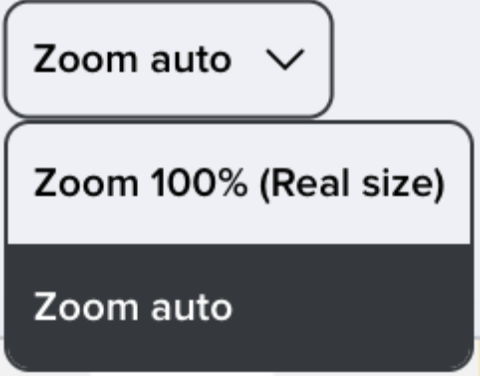
- auto zoom: the mirroring automatically adapts itself according to the size of the visitor/agent screens. This mode is useful when, for example, the visitor has a larger screen size than yours: then the mirroring will be adapted for the operator view. The auto-zoom allows you to see the whole view of your visitor at once.
- 100% zoom (real size): if you want to have a real view of what the visitor sees, then you always have the possibility to switch to this mode.
3. Taking control of the navigation
As an agent, you have two possibilities to ask to "take control" of the visitor's navigation :
- Or, from the Mirroring pane at the top right of your chat window, you can ask the visitor to take control of his navigation by clicking on the icon

- Either, by opening the mirroring in full screen mode
 , then click on the button
, then click on the button 
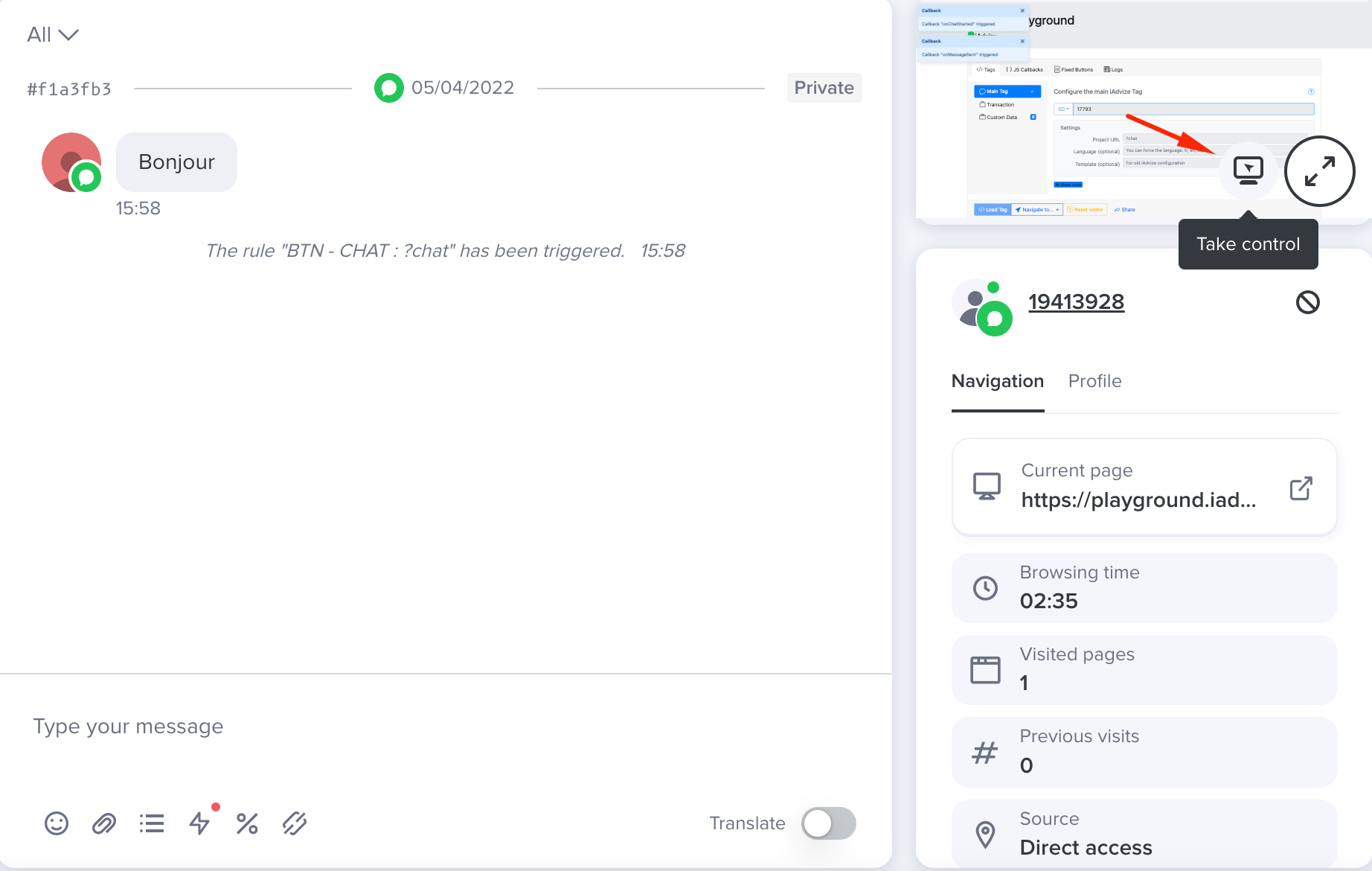
This request is shown within the discussion in the visitor's chat box. The visitor can then accept or refuse the request.
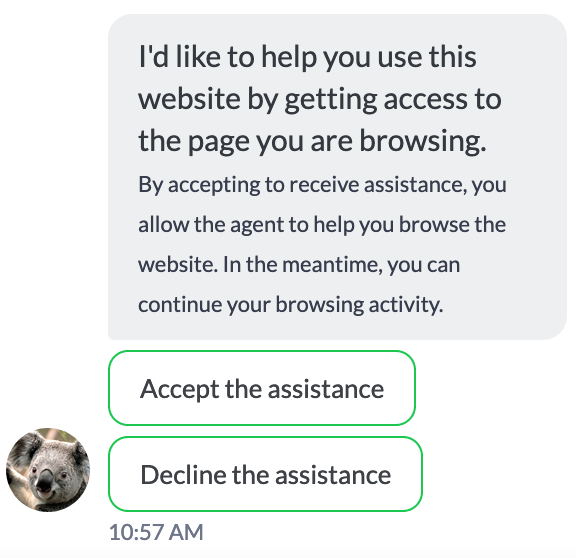
It is also possible to view the visitor's current page by clicking on the icon ![]() from the visitor panel.
from the visitor panel.
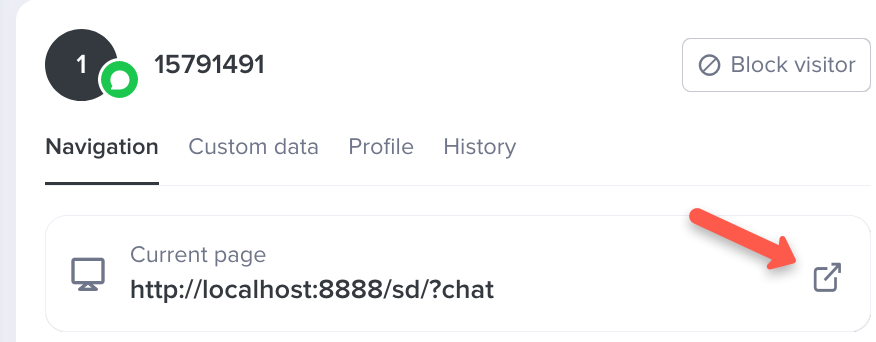
4. How the cobrowsing is displayed on the panel
Once cobrowsing has been initiated, you can return the control at any moment, either by clicking on the button directly from the enlarged mirroring window, or on the button ![]() .
.

The visitor has the possibility to stop the Cobrowsing at any moment too by clicking on the button in the upper right-hand corner : ![]()
Here are some related articles which we would encourage you to read too :
- Preventing elements of the visitor's page from being shown on the conversation panel (idz_hide)